Developing and testing new features without affecting your live website can be a challenge.
Staging sites provide a safe environment to experiment, troubleshoot issues, and refine your ideas before they go live, ensuring a smooth user experience.
Step 1: Access Nestify Dashboard
- Login to your account by typing the credentials
Step 2: Manage Sites
- Once you’re in the Nestify dashboard, go to Manage Sites and then select the Site Name.
Step 3: Staging
- Upon arriving at Manage Sites, locate “Staging” > “Staging environment” and click on “Activate”.
- After clicking on “Activate”, it will ask you, “Are you sure?” Click on “Proceed.
Note: This will take less than a minute to complete. You will be redirected to the site management page automatically.
- Once staging is complete, the Nestify dashboard will display “Staging” to indicate the current state. To switch back to production, click “Back to Production“.
Note: In the Manage Sites section, the “Site Name” and “Environment” will appear as “Staging.” This is a confirmation that you are now in the staging stage of the website development phase.