How to Check the Details of Billing?
This section provides details about the billing information. This section appears when you subscribe to a Nestify hosting plan and enter the credit card information.
Pre-requisites: A verified Nestify account
Steps:
1. Log in to your Nestify hosting account
2. On the left panel, click on Billing.
3. Click on the ‘Billing and Invoices’ button. It displays the billing details on the screen
4. In the Organization Name, enter the new name that needs to be updated
5. Click on Update. The system updates your organization name.
How to Manage User Accounts?
This section invites you to add your team members to your organizational account by inviting them and providing their profiles with relevant permissions.
Pre-requisites: A verified Nestify account
Steps:
1. Log in to your Nestify hosting account
2. On the left panel, click on User Accounts
It displays the Invite new member details and Organization member details on the screen.
3. In the Name field, add the team member’s name
4. In the Email field, add the team member’s email address
5. Select applicable permissions for the team member. Click on the Access, manage, and delete sites tick boxes to give permissions for the following:
• Create new sites and access them
• API access
• Billing and Invoices
• User Management
6. Click Invite
The system adds the team members. This way you can add multiple team members. The Organization Members section below displays the list of new member(s) added.
How To Reset Permissions For A Team?
You can edit the permissions for any team member at any time.
Steps:
- Log in to your Nestify hosting account
- On the left panel, click on User Accounts
- Click Reset Permissions for the requisite team member
- In the next dialog box, select the requisite permissions.
- Click Save.
It resets the permission(s) of that user.
How to Suspend/Unsuspend Team Members?
You can suspend or unsuspend a team member if needed.
Steps:
1. Log in to your Nestify hosting account
2. On the left panel, click on User Accounts
3. Click Suspend for the requisite team member. It suspends that team member till you click on unsuspend to get them back.
4. To unsuspend the team member at any time, click Unsuspend. It unsuspends that team member.
How to Delete a Team Member?
You can delete a team member if needed.
Steps:
1. Log in to your Nestify hosting account
2. On the left panel, click on User Accounts
3. Click Delete for the requisite team member
4. If you are sure to delete the member, click Delete, on the confirmation dialog box.
How to Add Another Credit Card?
To add another credit card or payment method,
Steps:
1. Log in to your Nestify hosting account
2. On the left panel, click on Billing
3. Click on the ‘Billing and Invoices’ button. It displays the billing details on the screen
3. In the Payment Information section, click on ‘Add Payment Method’
4. Fill in the Credit card details:
• Card Number
• Expiry Month and Year
• CVC
5. Click Continue
The system adds your credit card as the payment method.