How to Manage Servers?
This section helps you to manage your server(s) by displaying the necessary information like visitor number, bandwidth, or disk utilization. The robust and cost-effective configurations of the servers available with Nestify help you get the best server information and management. Prerequisite: A deployed server and site
Steps:
1. On the left corner, click Manage Servers
2. It displays the launched server on the screen.
3. Click on Server 1 if you have deployed a server on AWS or click on Non-cc-server if you have deployed a server on Vultr.
It displays all the details of the server and the sites that are hosted on the server.
How to Upgrade the Server?
This section helps you to upgrade to other server configurations according to the site needs. The servers available with Nestify help you to offer the latest upgrade your site might need.
Prerequisite: A deployed server and site
Steps:
1. On the left corner, click Manage Servers
It displays the launched server on the right side of the screen along with a tab of Upgrading your server on the top
3. Click the ‘Upgrade Server’ button on the right side of the page
4. Select the server you wish to upgrade according to your configuration needs
5. Once selected, click on ‘Upgrade Server’ to upgrade to the new server
6. Upgrade server details will be displayed at the top
How to Adjust PHP Parameters?
Another amazing feature Nestify offers in its hosting plans is altering PHP parameters. It is a one-click process and saves the hassle of logging into an FTP account or theme files to access complicated files and indulge in coding to change these parameters.
Steps:
1. In the Manage Servers section, scroll down to locate PHP parameters.
2. You set the parameters like Max Execution time, Max Input Time, Memory Limit, Upload Max File Size, POST Max File Size, etc.
3. Once the numbers are set, click on update.
4. If you wish to undo the changes, click on ‘Reset to Default.’
How to Check the Server Usage?
Checking server usage is essential for optimizing performance, planning for future resource needs, managing costs, ensuring security, and maintaining compliance with regulatory requirements. In case there is a server overload, an alert message pops up in the manage servers section. These alerts will help you address the issues immediately.
In case there is a server overload, you can increase the server limit by upgrading the server as explained above.